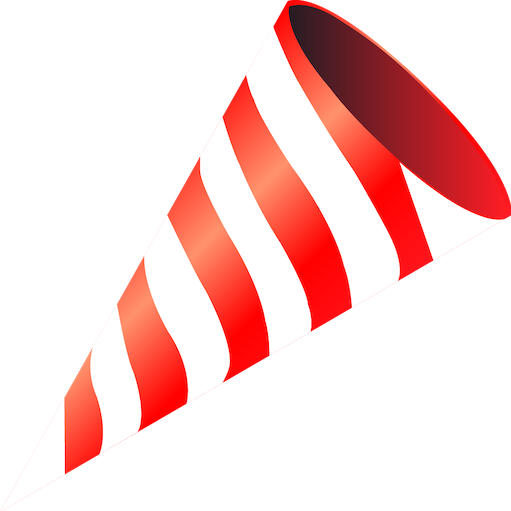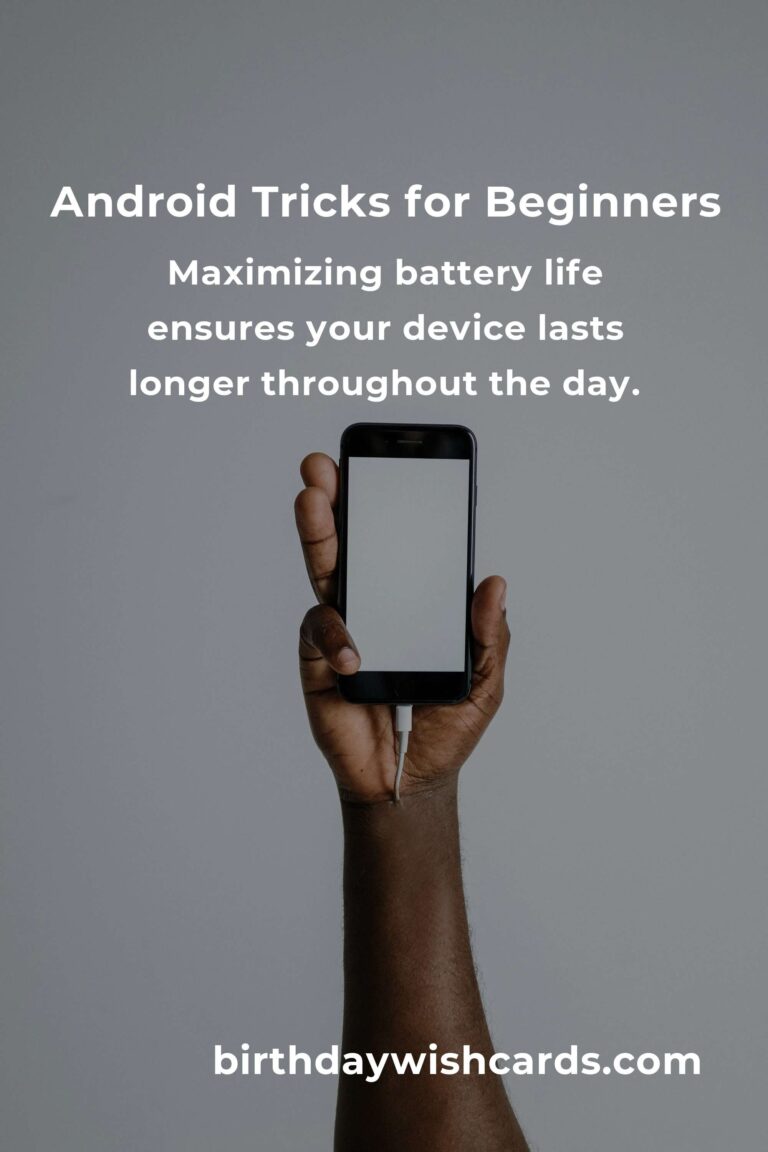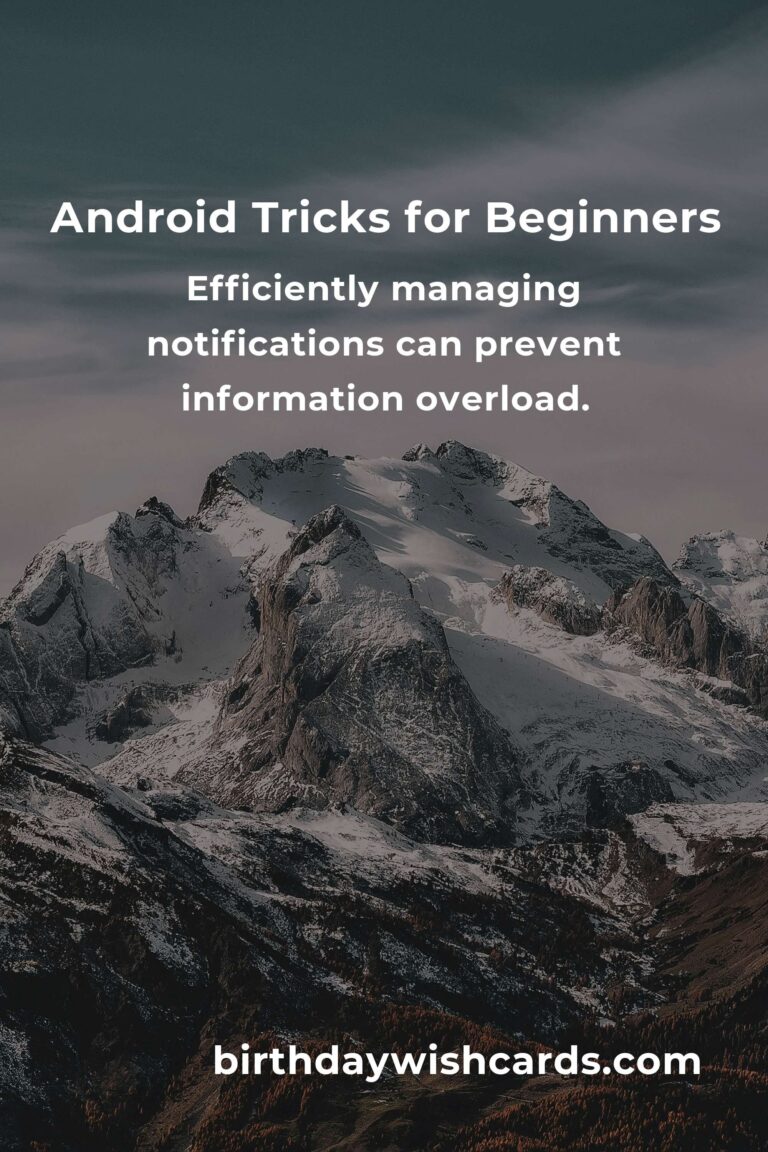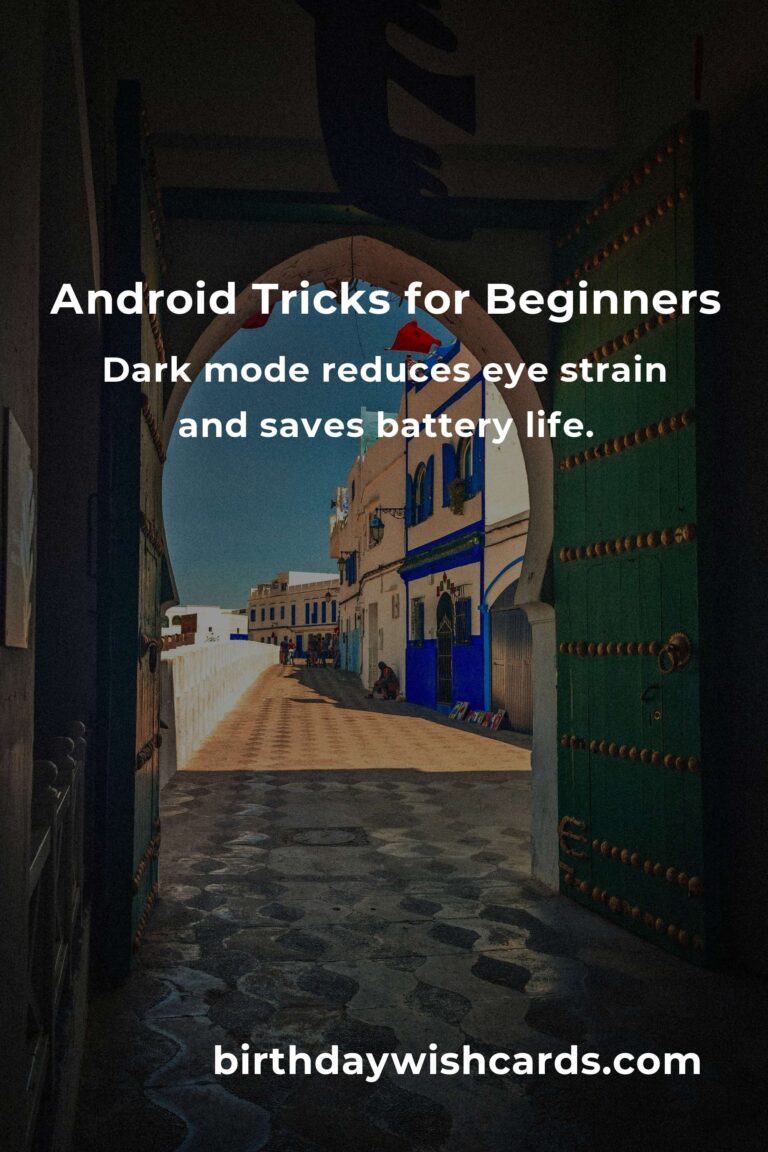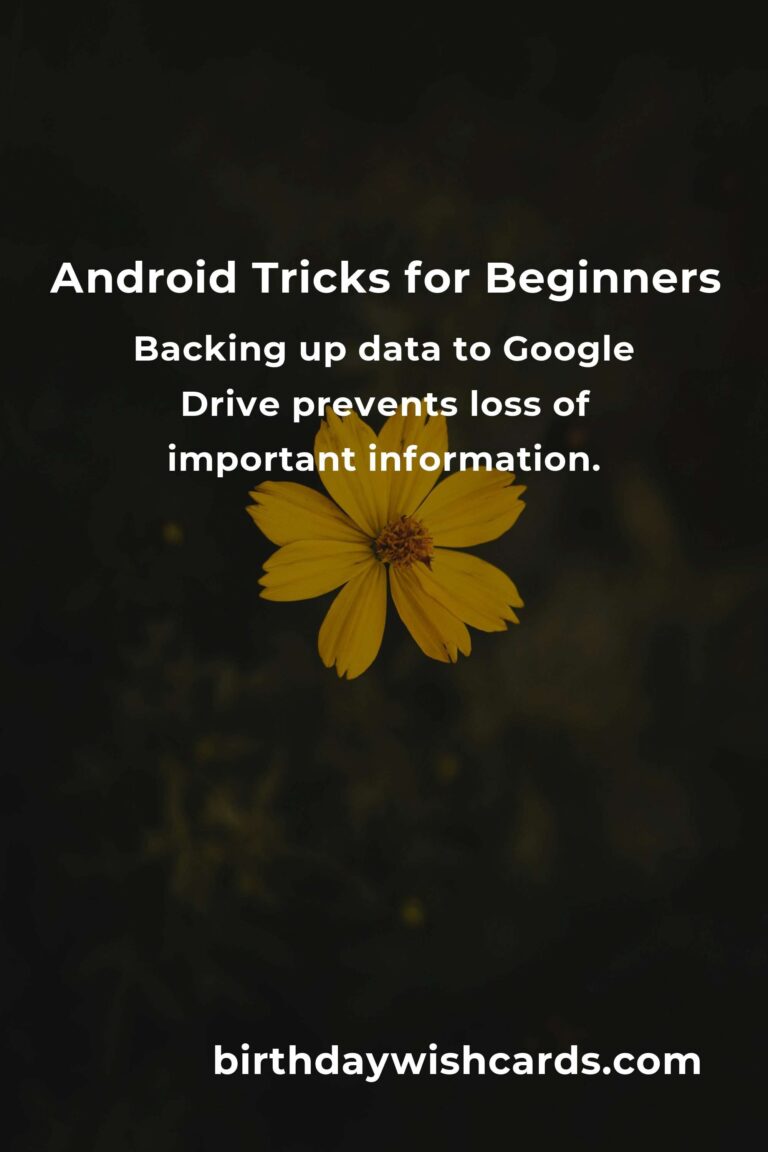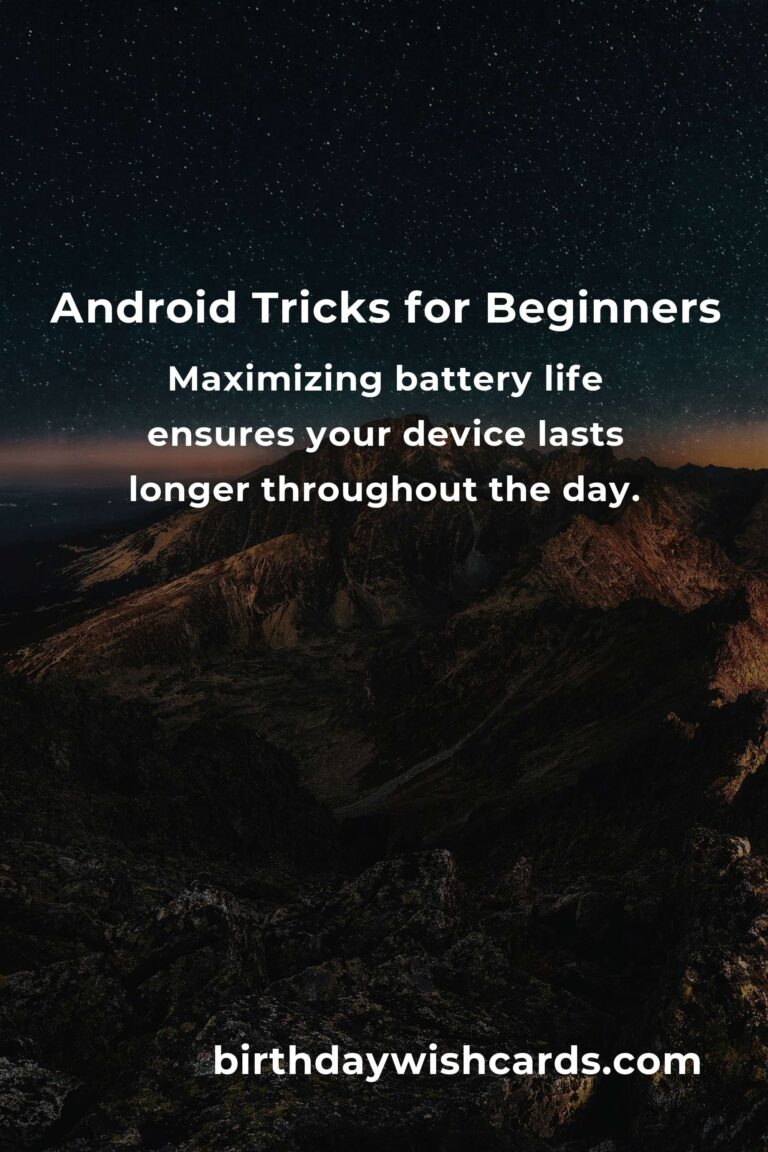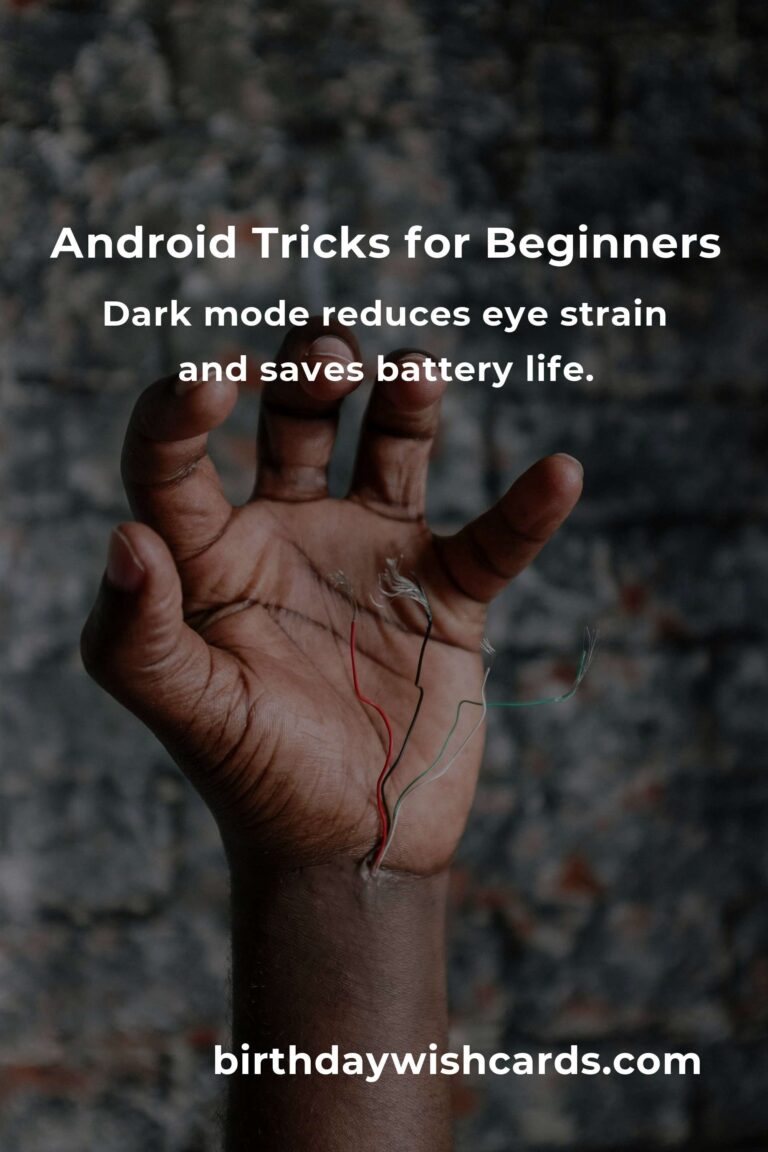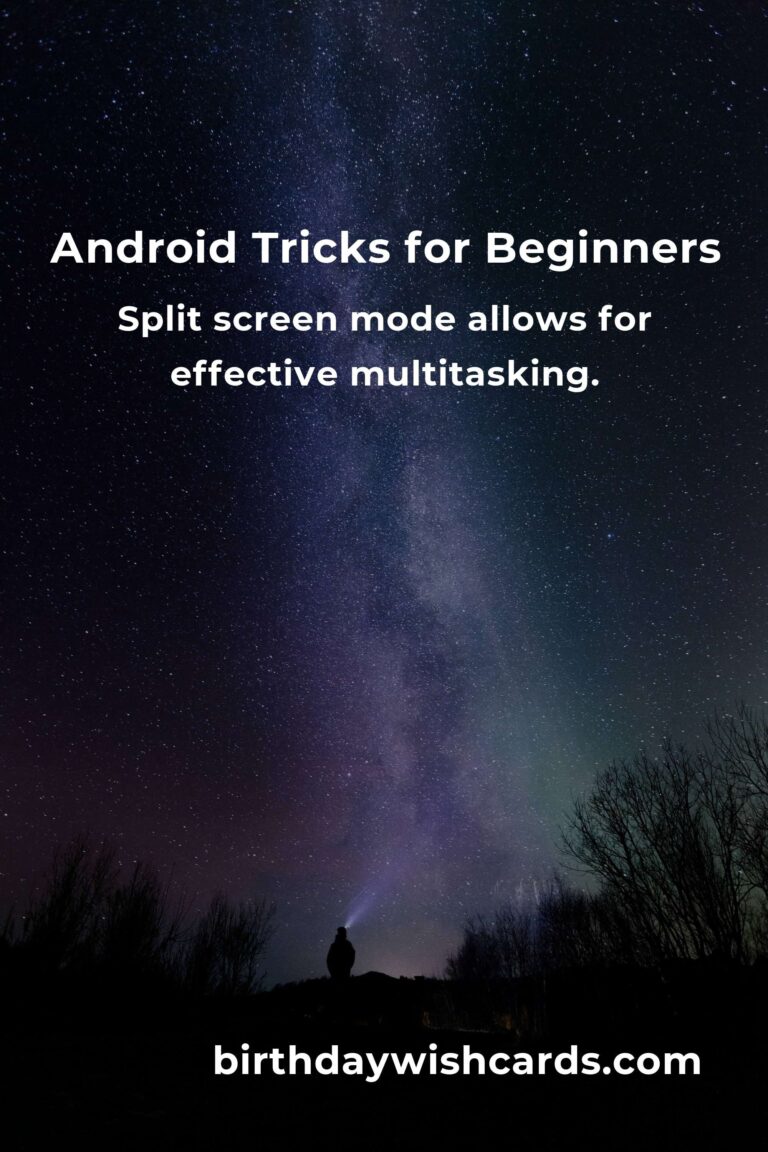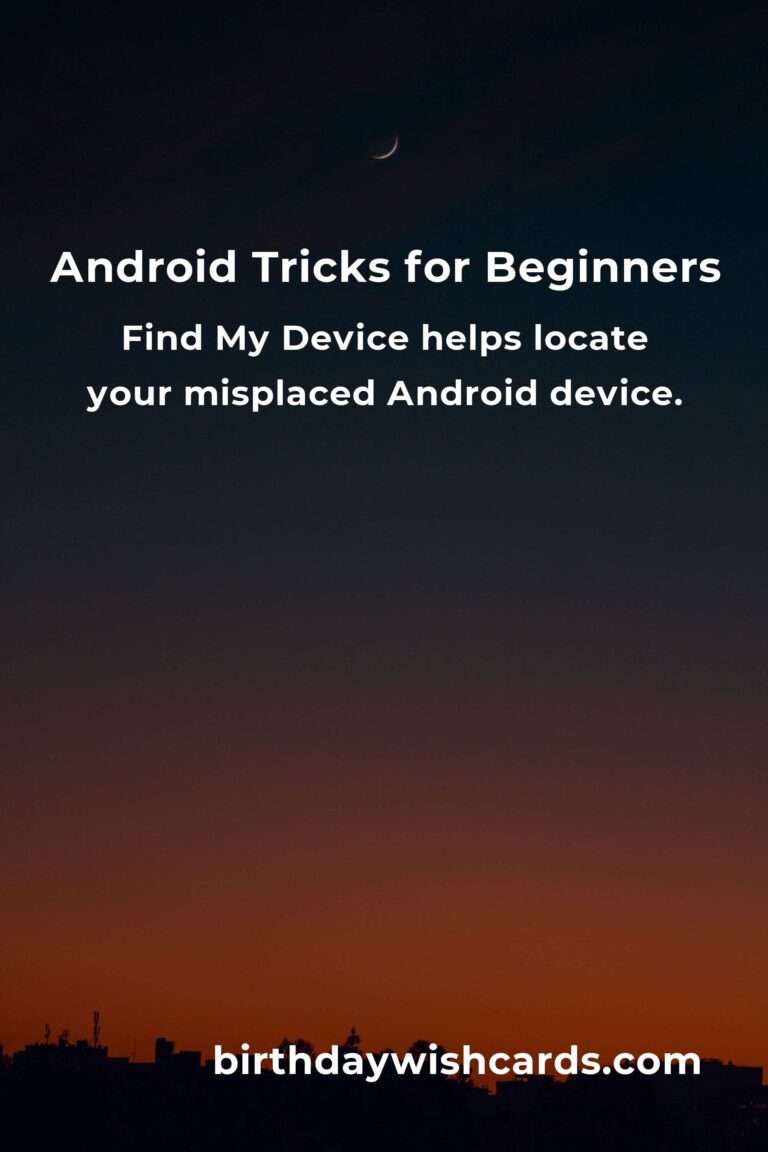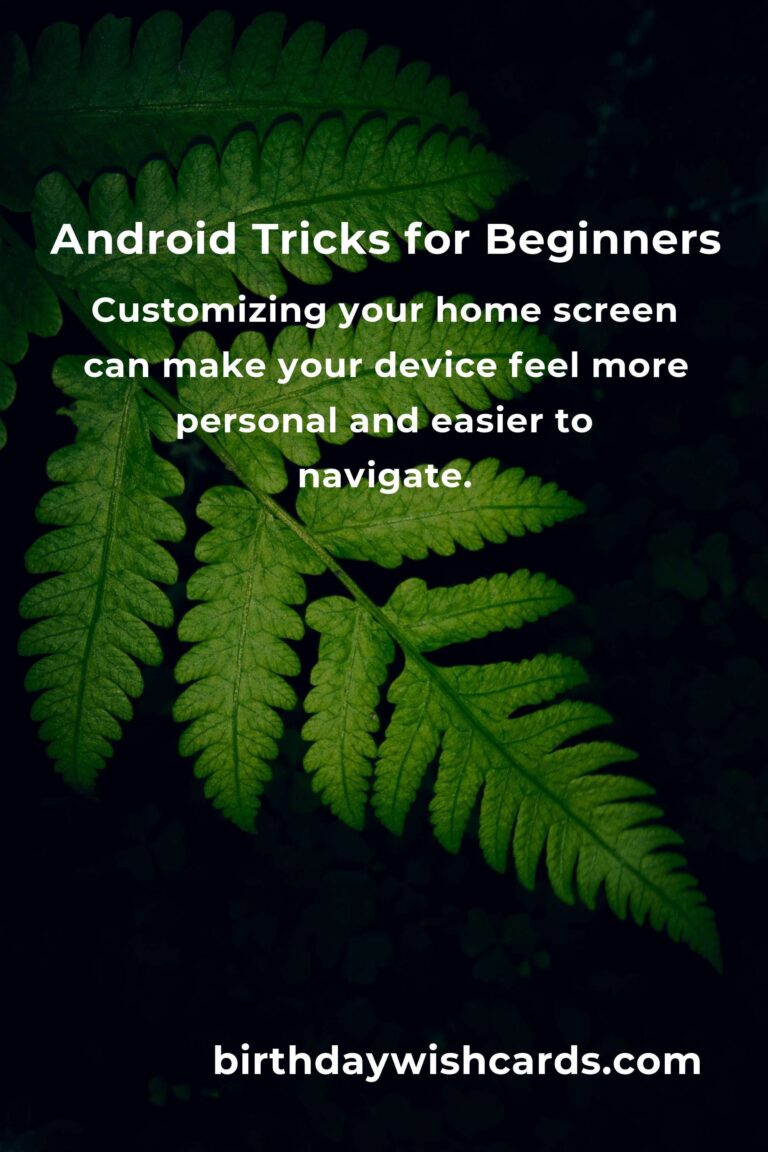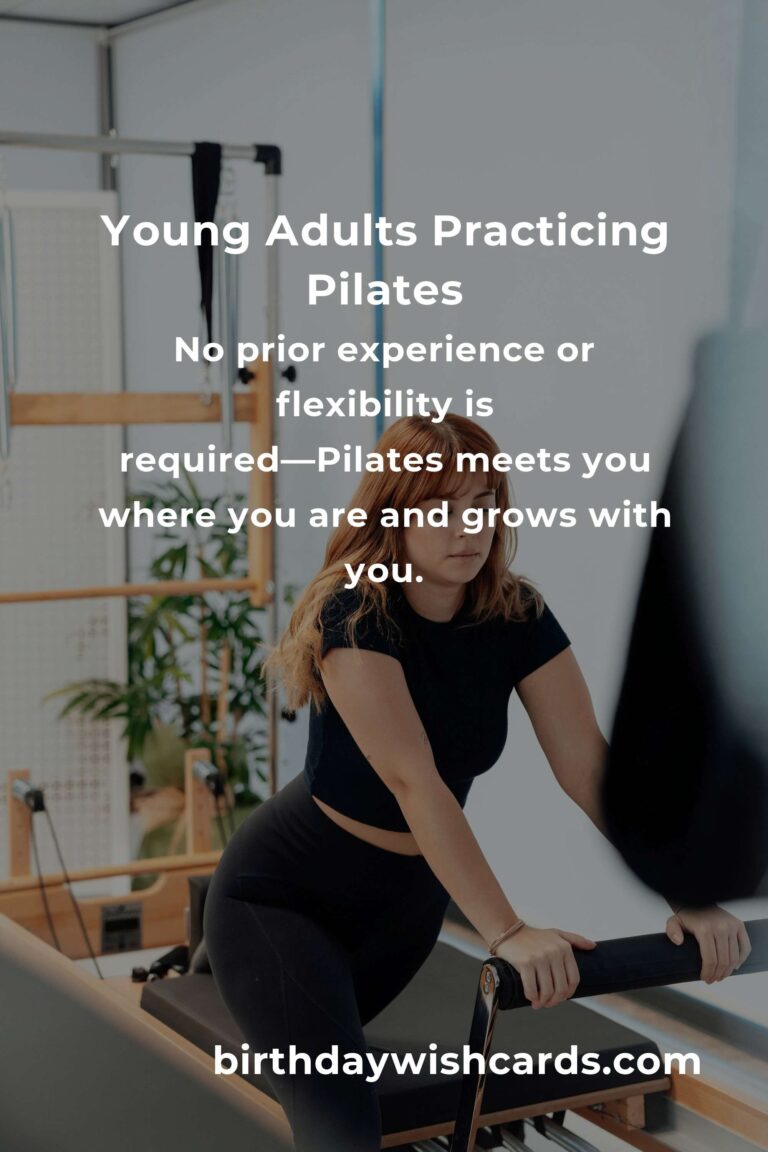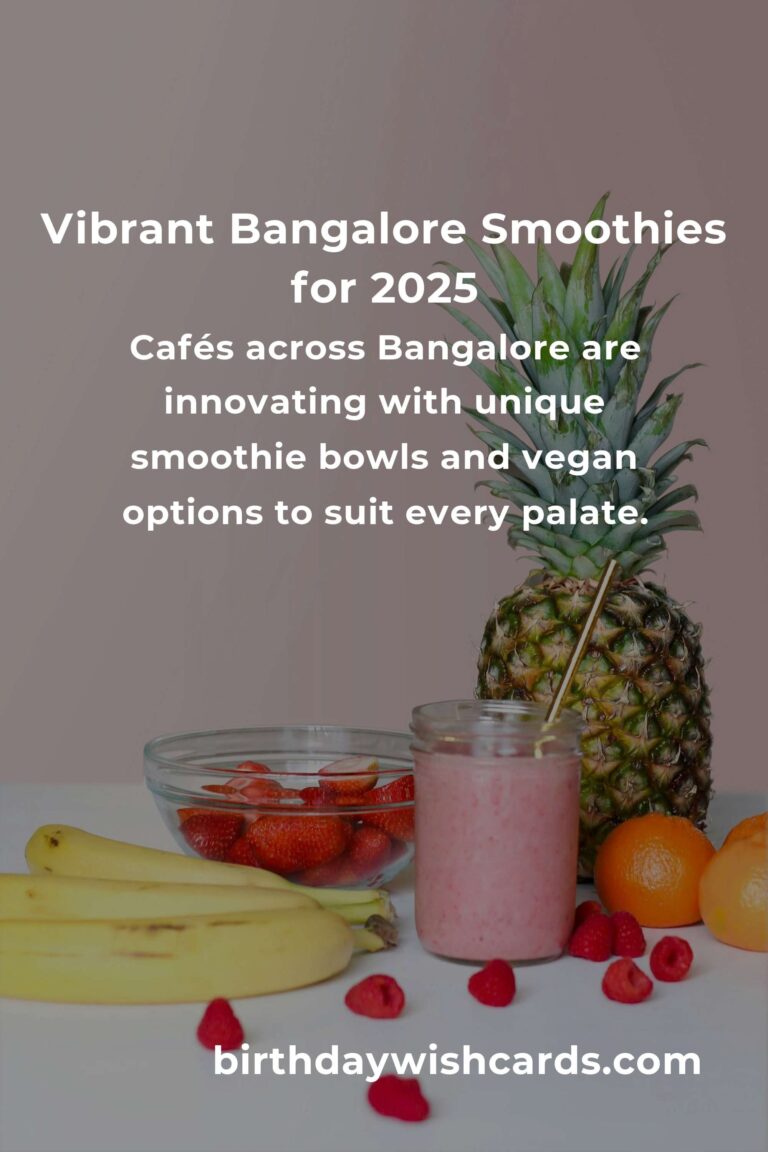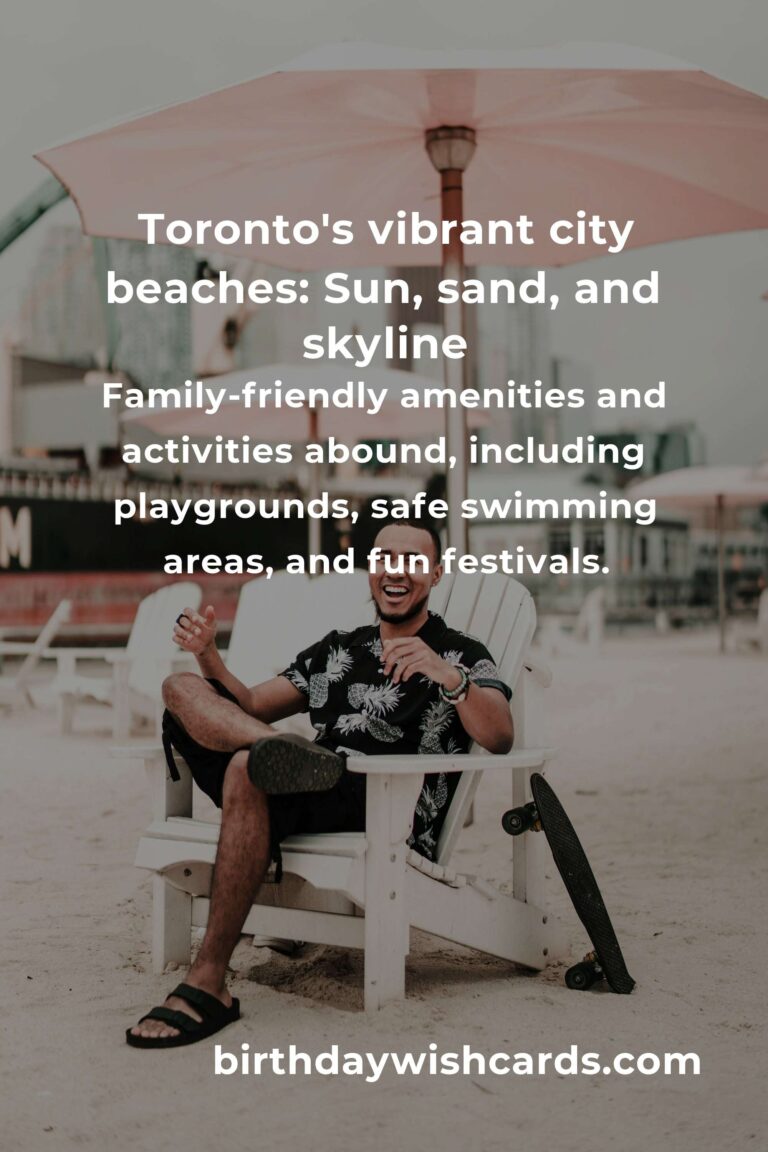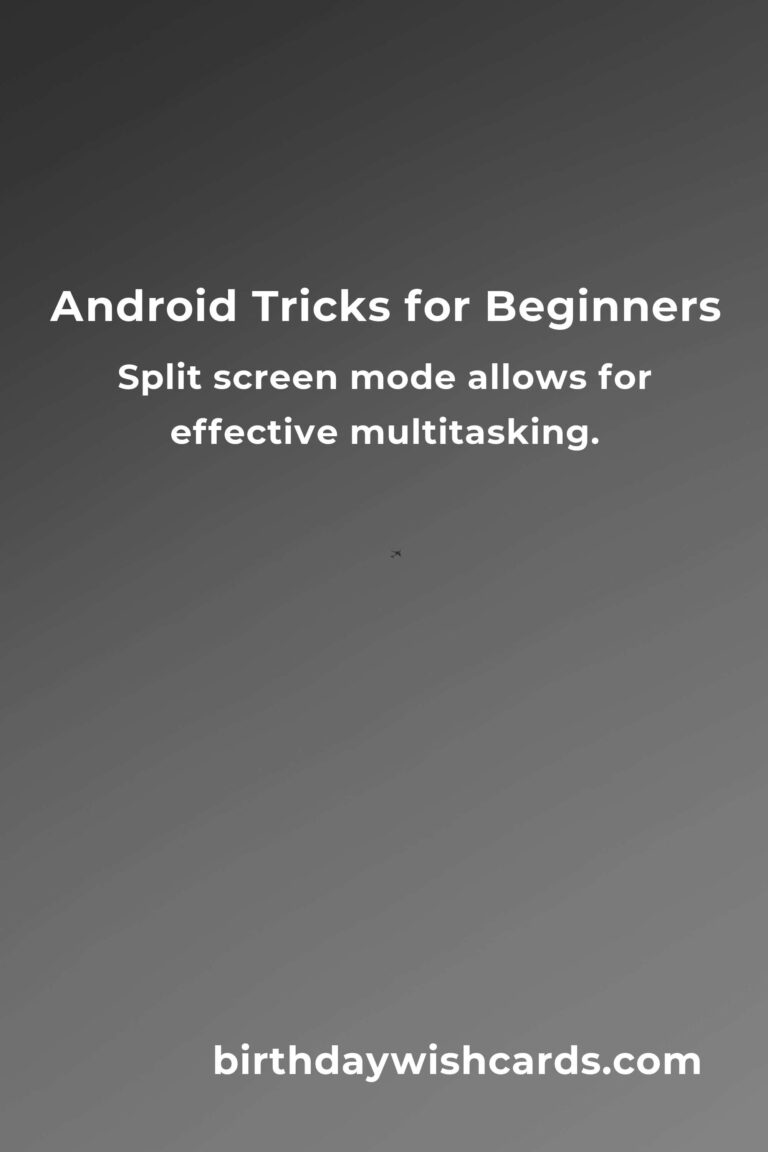
Android devices are ubiquitous in today’s world, offering a wide range of functionalities that cater to both tech-savvy users and beginners alike. If you are new to Android, mastering some essential tricks can greatly enhance your user experience and productivity. This tutorial will guide you through some essential Android tricks that are perfect for beginners.
Customizing Your Home Screen
The home screen is the first thing you see when you unlock your Android device. Customizing it to suit your preferences can make your device feel more personal and easier to navigate. To customize your home screen, simply press and hold on an empty space until the customization options appear. From here, you can change wallpapers, add widgets, and organize your apps into folders.
Efficiently Managing Notifications
Notifications are a handy way to stay informed, but they can also become overwhelming. Android allows you to manage notifications effectively. Go to Settings, tap on ‘Apps & Notifications’, and then ‘Notifications’. Here, you can choose which apps can send notifications and customize how they appear.
Using Google Assistant
Google Assistant is an AI-powered virtual assistant that can help you perform a variety of tasks hands-free. To activate Google Assistant, say ‘Hey Google’ or ‘Ok Google’, or press and hold the home button. You can ask it to set reminders, send texts, play music, and much more.
Maximizing Battery Life
To make the most out of your device’s battery life, enable Battery Saver mode under Settings > Battery. This mode reduces background activity and limits certain features to extend battery life. Additionally, you can check which apps are consuming the most battery and adjust your usage accordingly.
Backing Up Data
Backing up your data is crucial to prevent loss of important information. Android allows you to back up your data to Google Drive. Simply go to Settings > System > Backup, and ensure that ‘Back up to Google Drive’ is turned on.
Using Split Screen Mode
Android’s split screen mode allows you to use two apps simultaneously, which is great for multitasking. To activate split screen, open an app, swipe up from the bottom of the screen to open the Recent Apps view, and then tap the app icon at the top of the app preview. Select ‘Split screen’, then choose another app to open alongside it.
Enabling Dark Mode
Dark mode can help reduce eye strain and save battery life. To enable dark mode, go to Settings > Display > Dark theme and toggle it on. Many apps also support dark mode, which can be toggled within the app’s settings.
Finding Your Device
If you misplace your Android device, you can use Google’s Find My Device feature to locate it. Visit the Find My Device website on another device, and sign in with your Google account. From here, you can see your device’s location, make it ring, or secure it remotely.
Conclusion
Mastering these Android tricks will help you make the most out of your device. Whether it’s customizing your home screen, managing notifications, or ensuring your data is backed up, these tips are designed to enhance your Android experience. As you become more familiar with your device, you’ll discover even more features and capabilities that can make your Android experience even more rewarding.
Customizing your home screen can make your device feel more personal and easier to navigate.
Efficiently managing notifications can prevent information overload.
Google Assistant helps you perform tasks hands-free.
Maximizing battery life ensures your device lasts longer throughout the day.
Backing up data to Google Drive prevents loss of important information.
Split screen mode allows for effective multitasking.
Dark mode reduces eye strain and saves battery life.
Find My Device helps locate your misplaced Android device.
#Android #AndroidTips #BeginnersGuide #Smartphones #TechTutorial