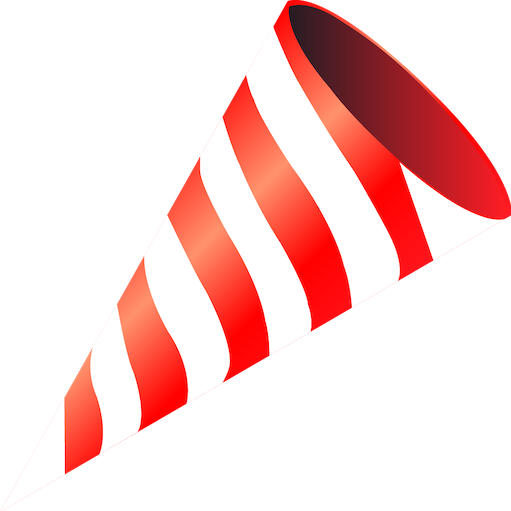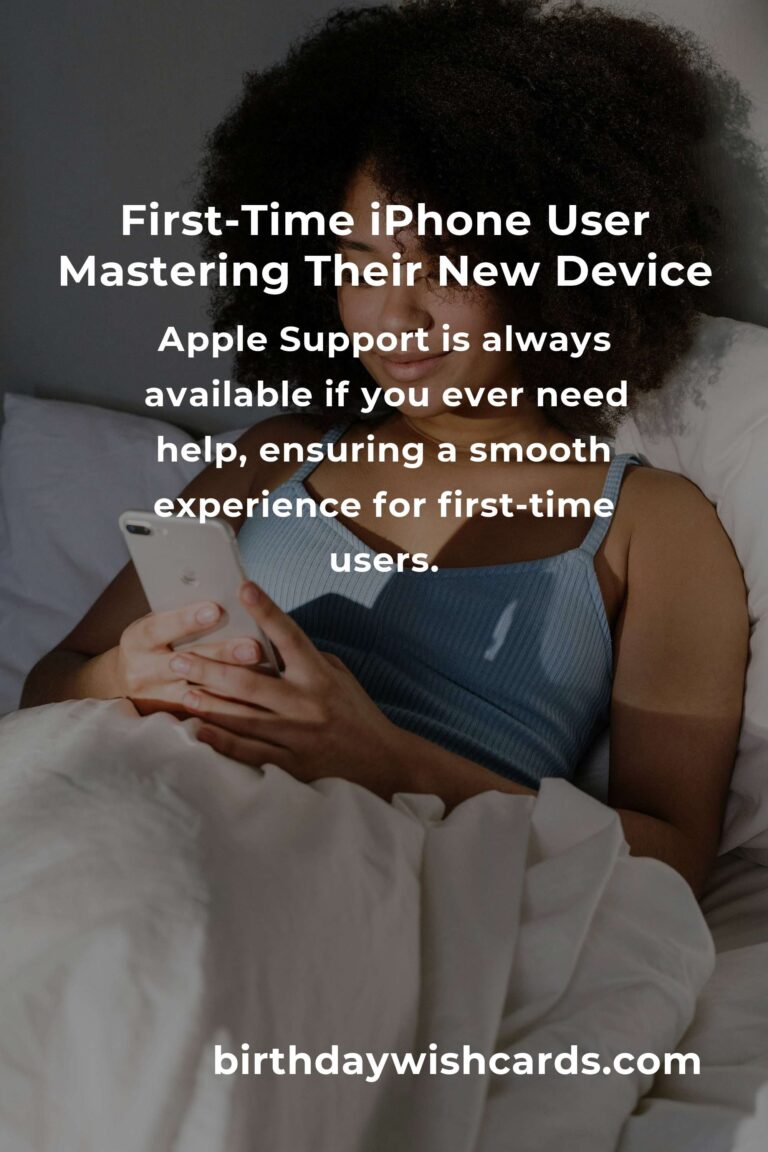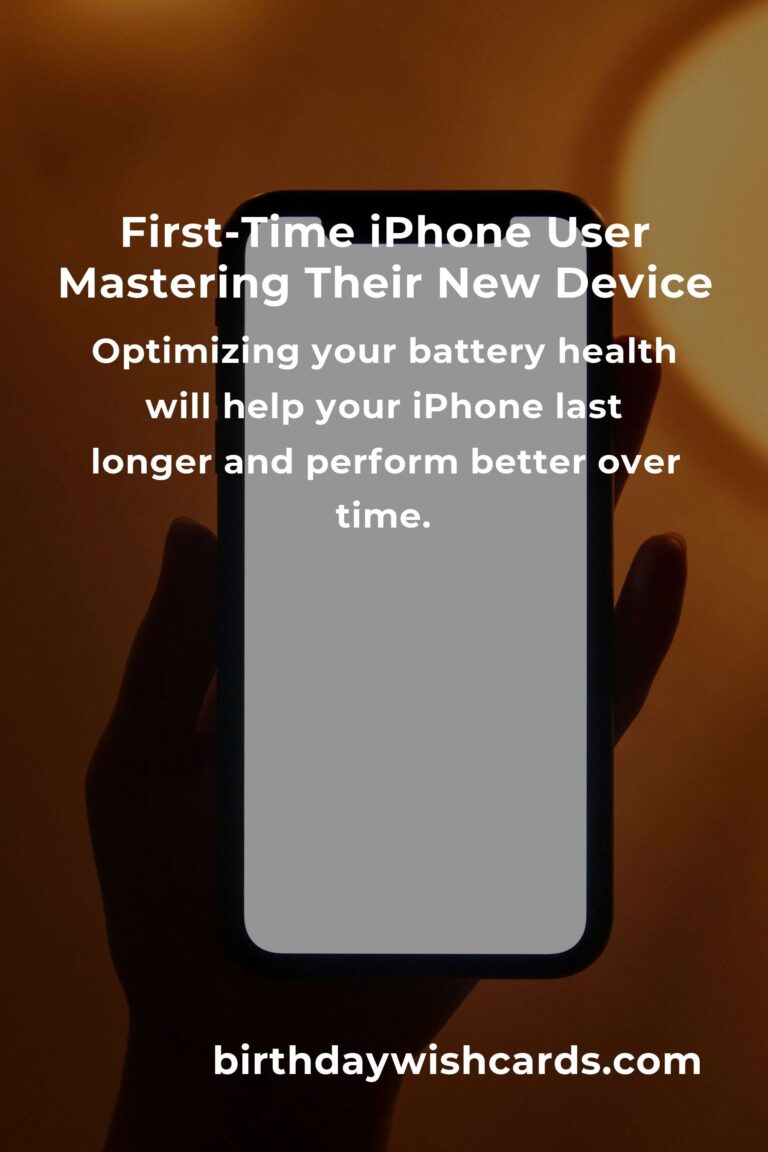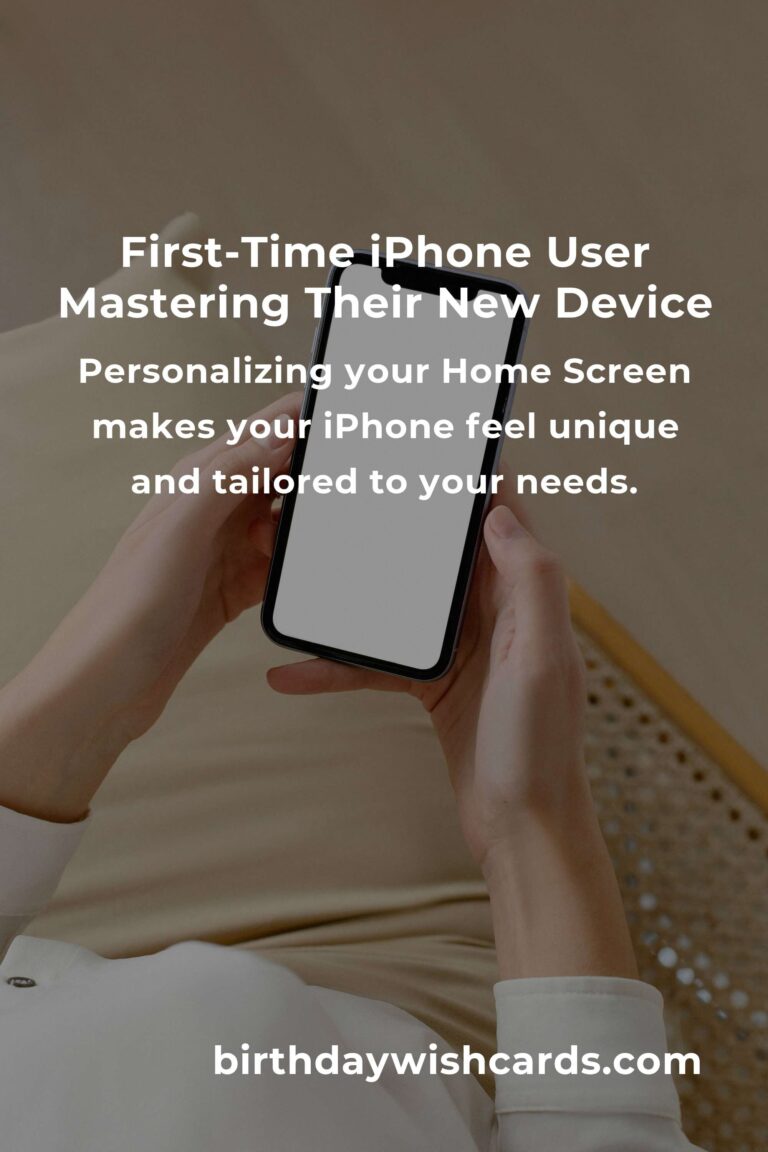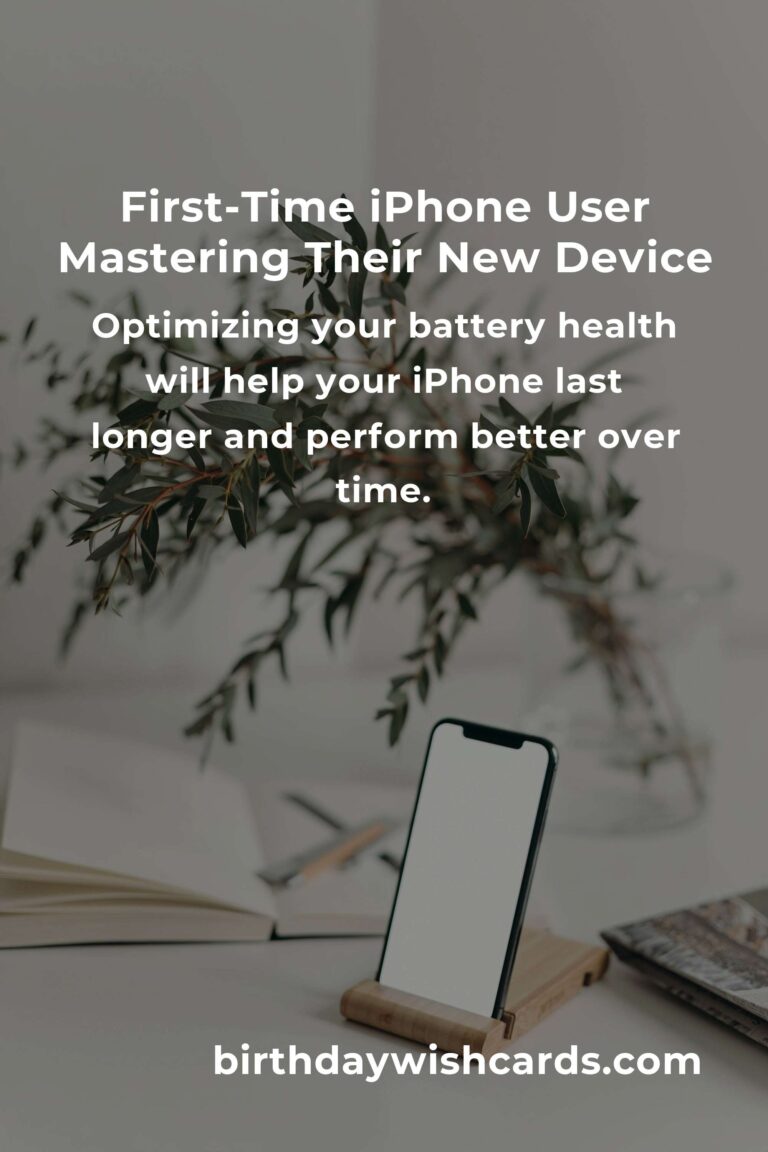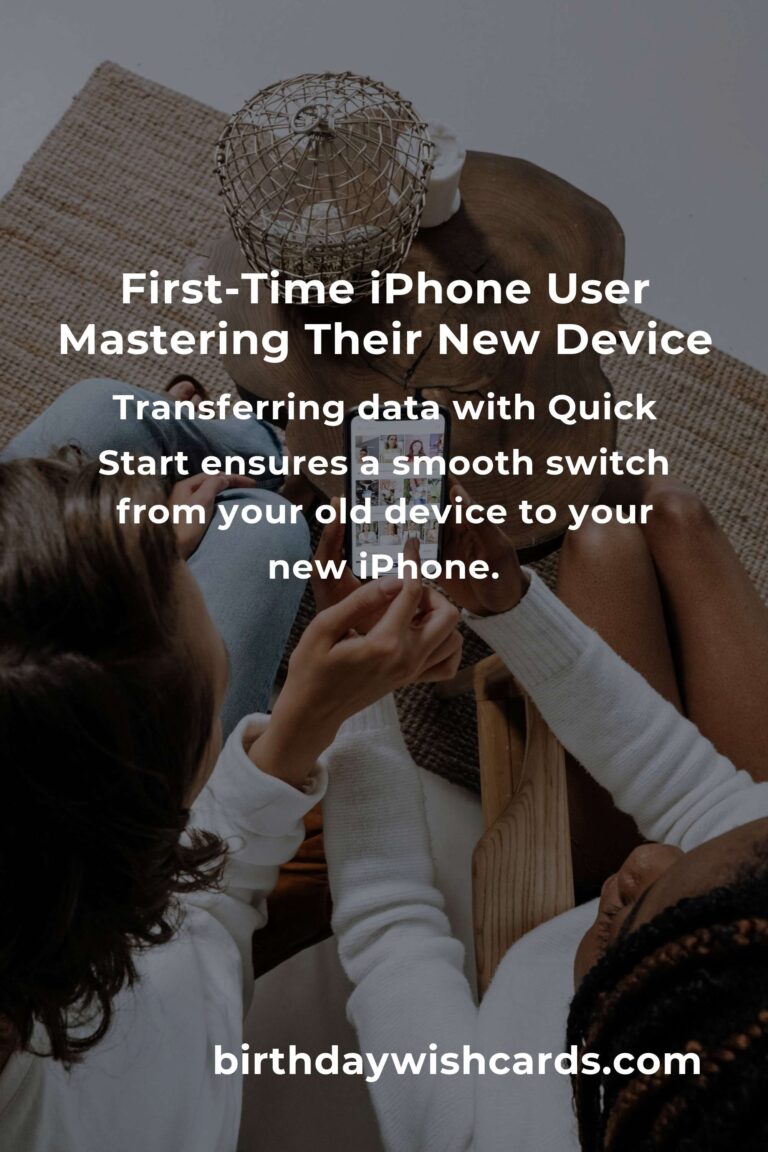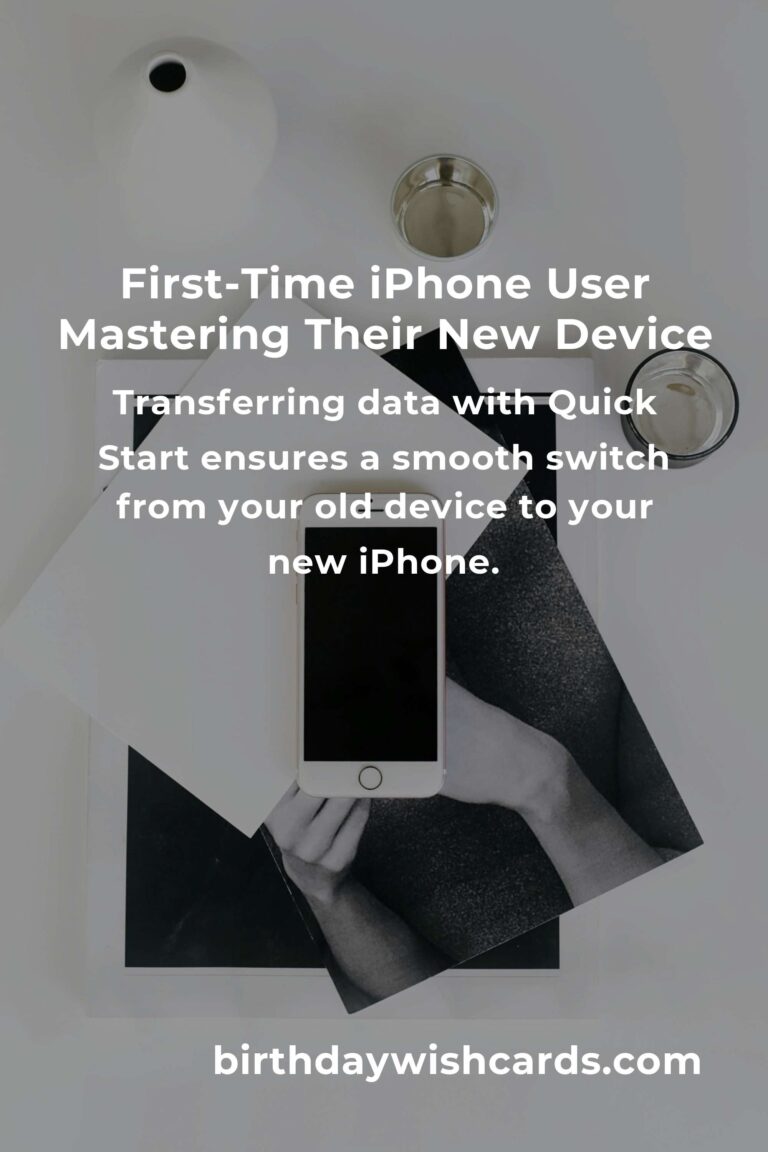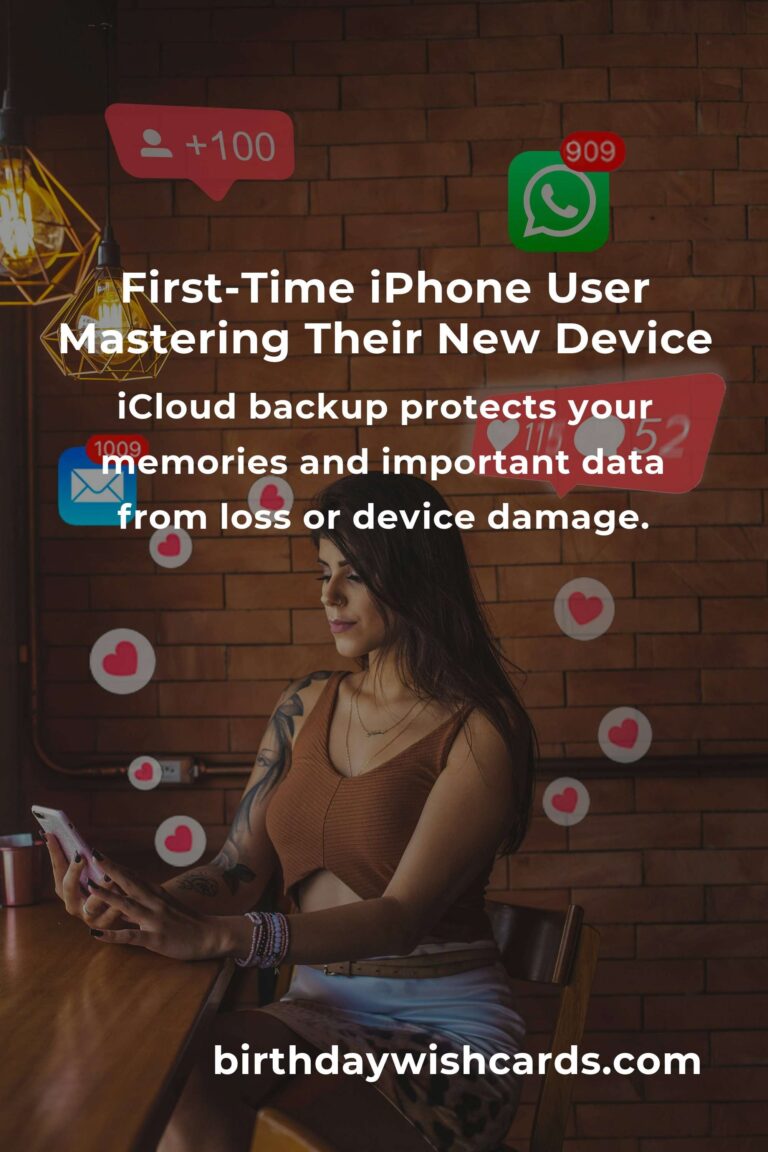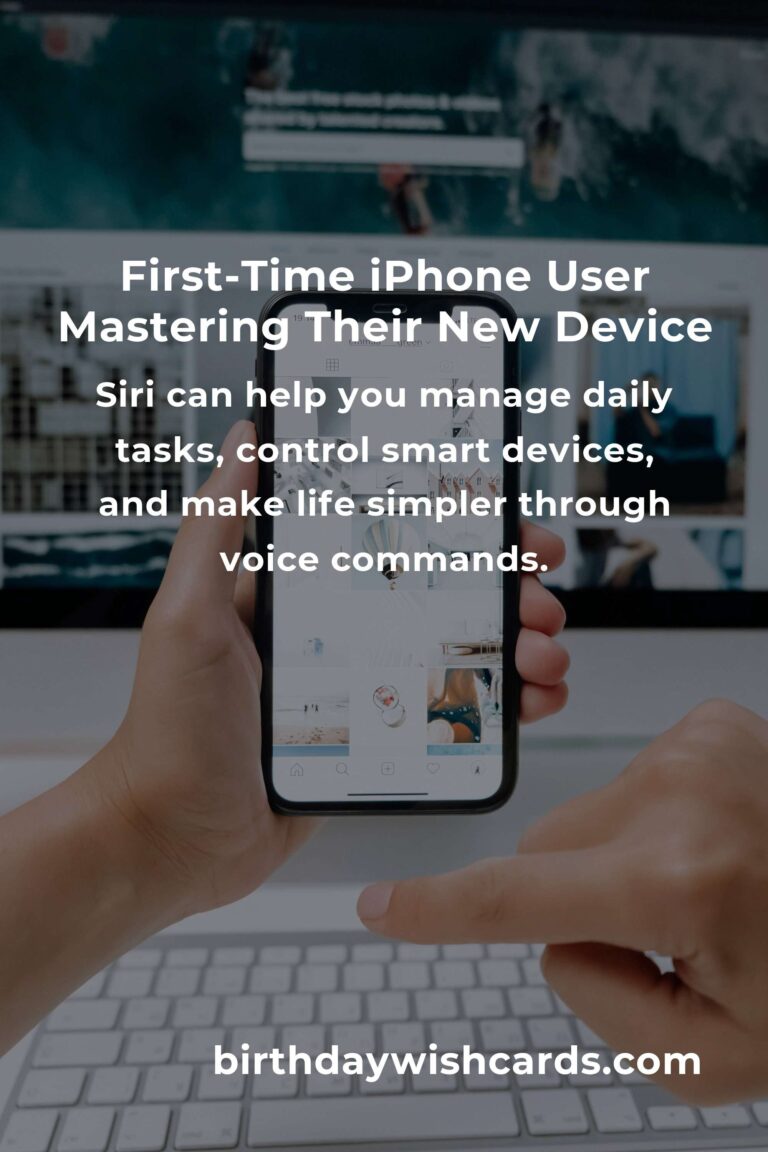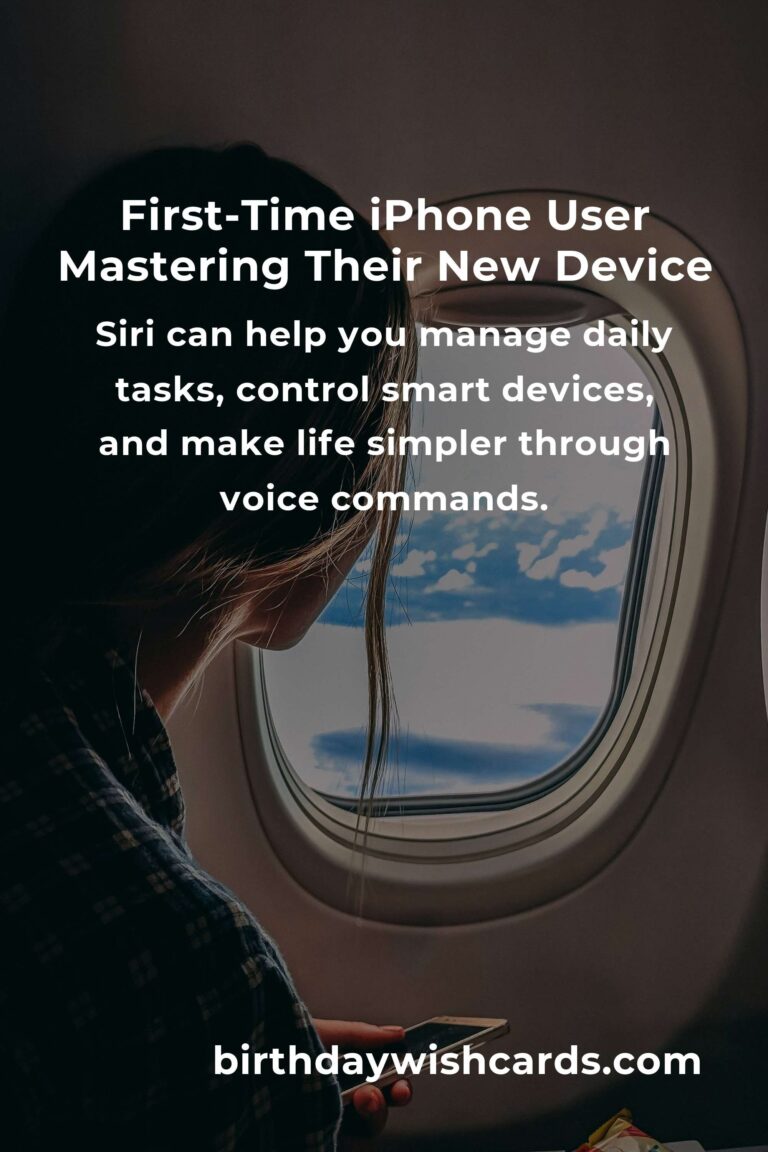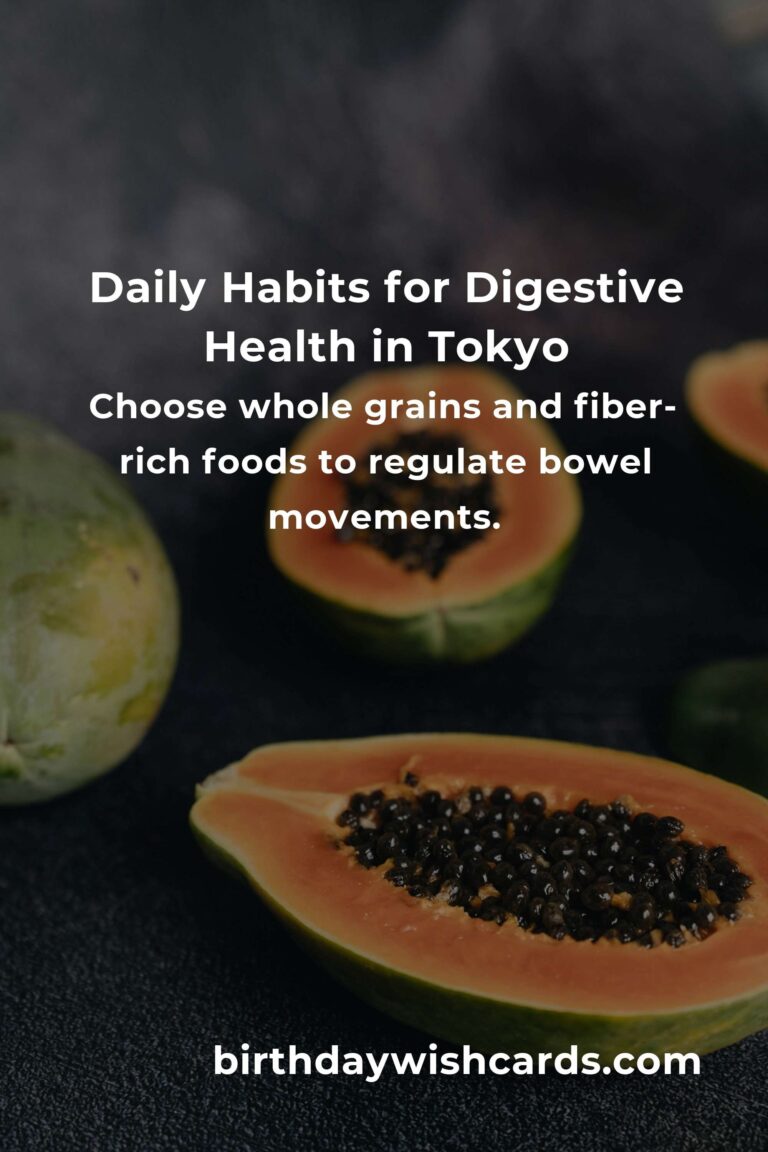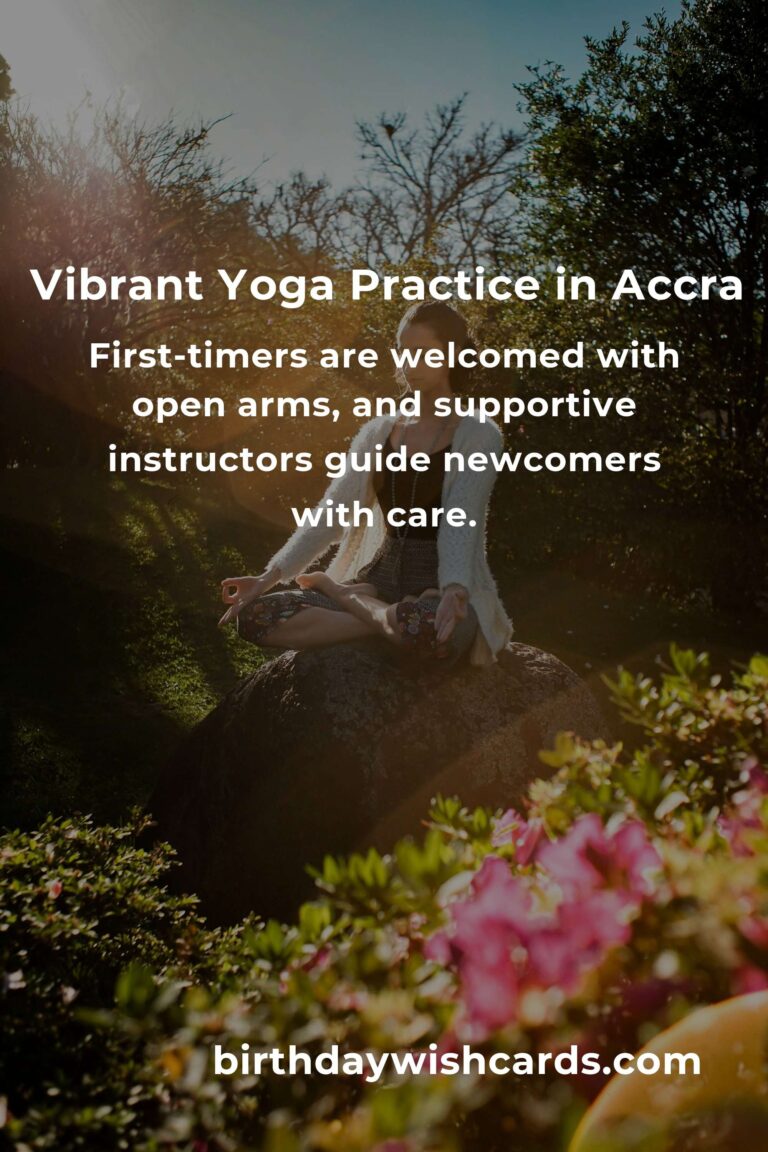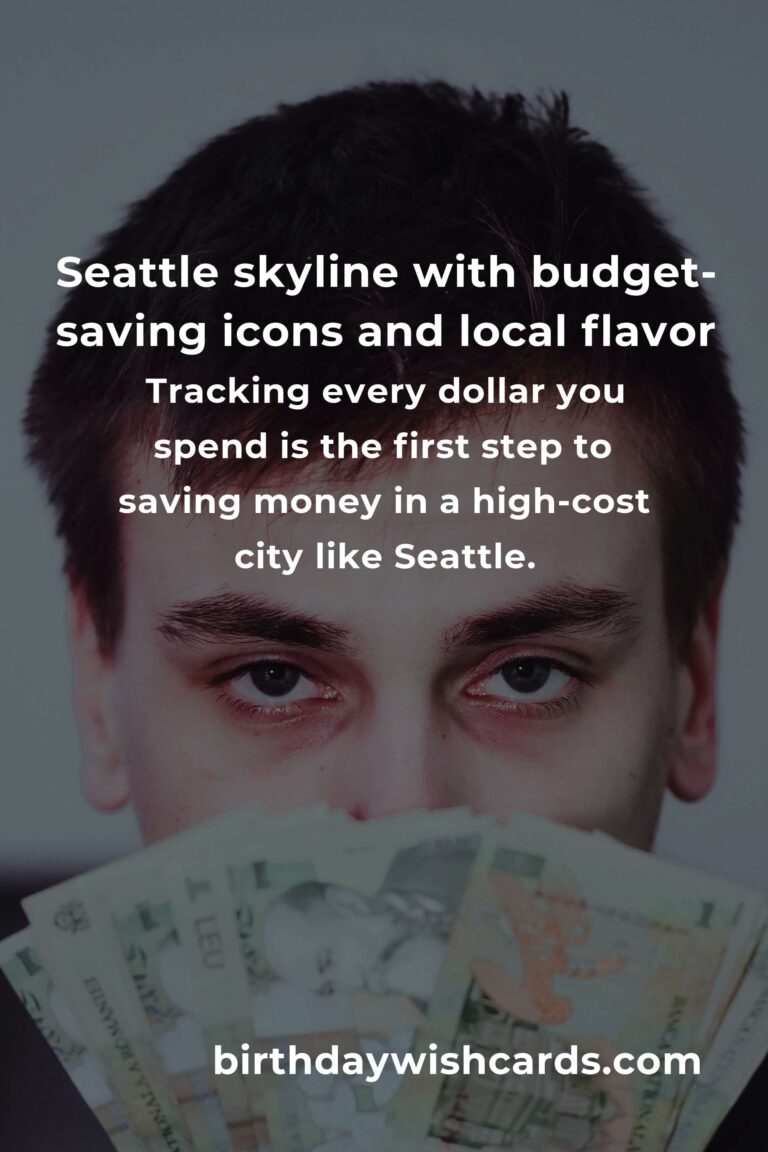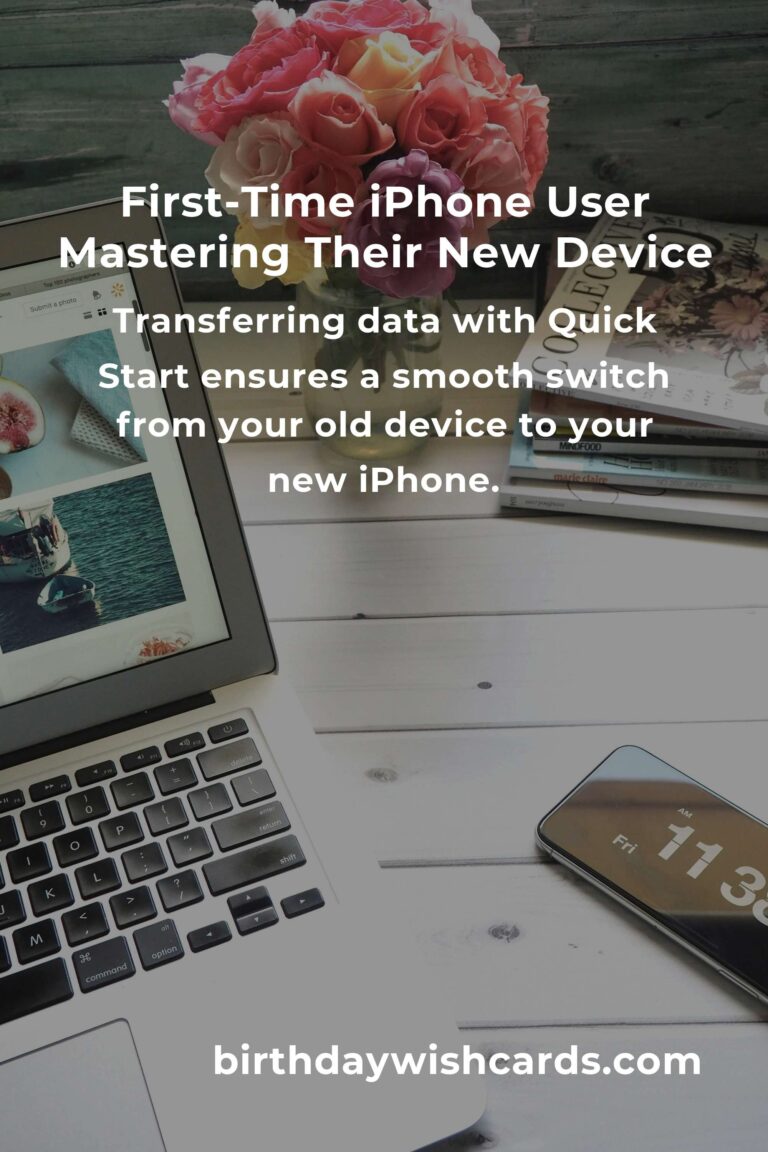
There’s nothing quite as exciting as unboxing your very first iPhone. The sleek design, the smooth interface, and the promise of endless possibilities are enough to make anyone’s heart race. Whether you’ve just joined the Apple family with the latest iPhone 16 or you’ve scored a great deal on an earlier model, this guide is here to help you get the most out of your new device. As a first-time buyer in 2025, you’re about to embark on a journey filled with convenience, creativity, and connection. Let’s dive into the 25 best iPhone tips that’ll make your experience extraordinary.
1. Set Up Face ID or Touch ID for Seamless Security
Your iPhone is a gateway to your digital world. Setting up Face ID or Touch ID not only keeps your data secure, but it also makes unlocking your device effortless. During the initial setup, follow the prompts to register your face or fingerprint. You can always go to Settings > Face ID & Passcode or Touch ID & Passcode to add new appearances or fingers.
2. Transfer Data with Quick Start
Switching from an old phone? Apple’s Quick Start feature makes transferring data a breeze. Simply bring your old phone close to your new iPhone, and follow the on-screen instructions. This ensures all your contacts, photos, apps, and settings make the leap with you—no manual hassle required.
3. Optimize Battery Health
Battery life is precious, especially when you’re new to the iPhone ecosystem. Head to Settings > Battery > Battery Health to check your battery’s condition and enable Optimized Battery Charging. This feature learns your charging habits to slow battery aging, ensuring your device lasts longer.
4. Master the Control Center
Swipe down from the top-right corner (or up from the bottom on older models) to access the Control Center. Here, you can quickly adjust brightness, volume, Wi-Fi, Bluetooth, and more. Customize it by going to Settings > Control Center and adding shortcuts for tools you use most.
5. Use Widgets for Quick Glance Information
Widgets put essential information front and center on your Home Screen. Long-press the screen, tap the “+” icon, and add widgets for weather, calendar, notes, or your favorite apps. Arrange them to fit your lifestyle for at-a-glance updates.
6. Enable iCloud Backups
Protect your memories and data by enabling iCloud backups. Go to Settings > [Your Name] > iCloud > iCloud Backup and toggle it on. Your iPhone will automatically back up to the cloud when connected to Wi-Fi and charging, giving you peace of mind.
7. Discover Siri’s Full Potential
Your virtual assistant, Siri, is more helpful than ever in 2025. Ask Siri to set reminders, send messages, play music, or even control smart home devices. Activate Siri by saying “Hey Siri” or holding the side button, and explore how voice commands can simplify your day.
8. Personalize Your Home Screen
Make your iPhone truly yours by rearranging apps, creating folders, and customizing your app icons. Use Focus Modes to change Home Screen layouts based on your activity (work, personal time, etc.). Long-press any app to move or delete it, and experiment with different looks until it feels just right.
9. Explore the App Store Safely
The App Store is a treasure chest of creativity and productivity. Download trusted apps for everything you need, and always read reviews before installing. In 2025, Apple’s privacy features are even stronger—check the privacy labels on each app to see how your data is used.
10. Take Stunning Photos with Advanced Camera Modes
Even first-time users can capture breathtaking photos with the iPhone’s advanced camera. Try features like Night Mode, Portrait Mode, and ProRAW for professional-quality shots. Experiment with filters and editing tools in the Photos app—you’ll be amazed at your own creativity!
11. Set Up Medical ID and Emergency SOS
Your safety matters. Set up your Medical ID in the Health app with important health information and emergency contacts. Enable Emergency SOS so you can quickly call for help by pressing the side button five times. These features could be lifesaving in an emergency.
12. Use Focus Modes to Minimize Distractions
Focus Modes help you control which apps and notifications can reach you during work, sleep, or personal time. Go to Settings > Focus and create custom modes that fit your routine. This is a game-changer for productivity and downtime alike.
13. Embrace Live Text and Visual Look Up
Live Text lets you interact with text in photos—copy, translate, or call phone numbers directly from an image. Visual Look Up identifies objects, plants, animals, and landmarks in your photos. Just tap the info icon on a photo to unlock these powerful tools!
14. Keep Your iPhone Up to Date
Apple regularly releases updates with new features and security improvements. Go to Settings > General > Software Update and enable automatic updates. Keeping your iPhone current ensures you enjoy the latest technology and stay protected.
15. Use AirDrop for Effortless Sharing
Want to quickly share photos, files, or links with nearby Apple users? Swipe down to open Control Center, press and hold the network settings card, then tap AirDrop. Choose Contacts Only or Everyone for 10 Minutes. It’s fast, secure, and doesn’t use data.
16. Manage Notifications with Precision
Notifications can be helpful or overwhelming. Go to Settings > Notifications and customize how, when, and where each app can alert you. Use Scheduled Summary to group less-important notifications and maintain your focus.
17. Explore Dynamic Island and Interactive Widgets (iPhone 15/16)
If you have a newer iPhone, make the most of Dynamic Island—a shape-shifting area for notifications, calls, and activities. Combine this with interactive widgets to access controls, information, and shortcuts right from your Home Screen or Lock Screen.
18. Secure Your Privacy with App Tracking Transparency
Apple’s commitment to privacy is stronger than ever. When an app asks to track your activity, you’ll see a prompt—choose wisely. Go to Settings > Privacy & Security > Tracking to manage which apps can track you across other companies’ apps and websites.
19. Use Safari’s Enhanced Privacy Features
Browse with confidence using Safari’s privacy tools, including Private Browsing, iCloud Private Relay (if you subscribe to iCloud+), and blocking of cross-site trackers. Tap the tabs icon in Safari and select Private to browse without leaving a trace.
20. Try Apple Pay and Digital Wallets
Your iPhone can replace your wallet. Set up Apple Pay in the Wallet app to make secure, contactless payments in stores, online, and within apps. You can also store tickets, boarding passes, and rewards cards for ultimate convenience.
21. Leverage Screen Time for Digital Wellbeing
Monitor your device usage with Screen Time. Set app limits, downtime, and content restrictions to maintain a healthy relationship with your phone. Find this in Settings > Screen Time and take control of your digital habits.
22. Use Find My iPhone for Peace of Mind
Never worry about losing your phone. Enable Find My in Settings > [Your Name] > Find My. You can locate, lock, or erase your device remotely if it’s lost or stolen. You can also find friends and family, or keep track of your AirTags.
23. Experience Spatial Audio and Dolby Atmos
If you love music or movies, connect AirPods or compatible headphones to unleash Spatial Audio and Dolby Atmos. This immersive sound technology makes you feel like you’re surrounded by the action—perfect for entertainment on the go.
24. Automate Everyday Tasks with Shortcuts
The Shortcuts app lets you automate tasks—like sending a message at a certain time, turning on lights when you arrive home, or creating custom routines. Explore the Gallery in the Shortcuts app for inspiration and tap to add pre-made automations.
25. Reach Out to Apple Support When Needed
If you ever feel stuck or have questions, don’t hesitate to contact Apple Support. The Support app connects you to help articles, chat, or phone support. Apple’s legendary customer service is always ready to help first-time users.
Conclusion: Your iPhone Adventure Awaits
Your new iPhone is more than just a phone—it’s a companion, a creative tool, and a window to new experiences. As a first-time buyer in 2025, you have the world at your fingertips. With these 25 tips, you’ll unlock the full potential of your device, keep your data secure, and make every day a little easier (and more fun!).
Remember, the iPhone community is vast and welcoming. Share your discoveries, ask questions, and keep exploring. The journey is just beginning—enjoy every swipe, tap, and click!
Setting up Face ID or Touch ID is crucial for keeping your iPhone secure and easy to unlock.
Transferring data with Quick Start ensures a smooth switch from your old device to your new iPhone.
Optimizing your battery health will help your iPhone last longer and perform better over time.
The Control Center and widgets provide quick access to essential functions and information at a glance.
iCloud backup protects your memories and important data from loss or device damage.
Siri can help you manage daily tasks, control smart devices, and make life simpler through voice commands.
Personalizing your Home Screen makes your iPhone feel unique and tailored to your needs.
Safety features like Medical ID and Emergency SOS are invaluable in case of an emergency.
Using Focus Modes and managing notifications can greatly reduce distractions and improve productivity.
Apple Support is always available if you ever need help, ensuring a smooth experience for first-time users.
#iPhoneTips2025 #FirstTimeiPhone #AppleBeginners #iPhoneGuide #SmartStart