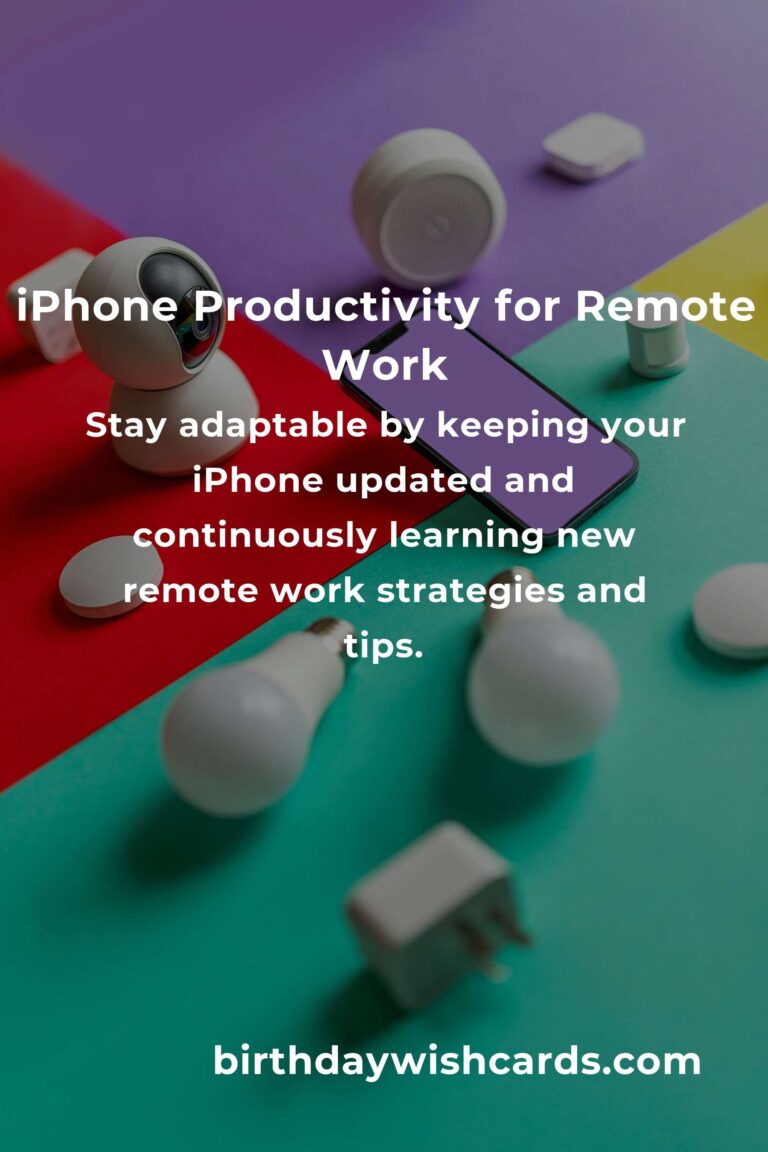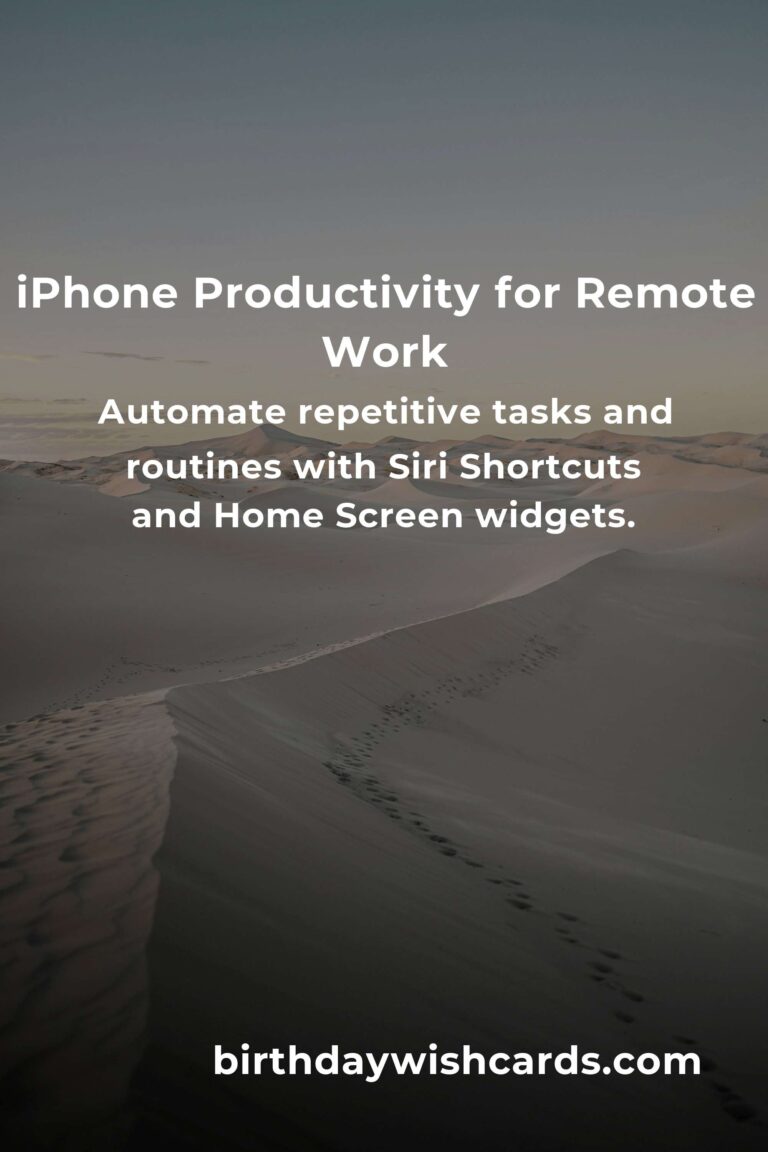
In today’s fast-paced, ever-evolving work landscape, remote work has become the norm for millions around the world. Whether you’re a freelancer, an entrepreneur, or a corporate employee working from home, your iPhone can be a powerful ally in your quest for productivity, connection, and work-life balance. But are you truly unlocking its full potential?
This comprehensive guide will reveal the most essential iPhone tips and tricks tailored specifically for remote workers. From mastering communication to optimizing your workflow, let’s dive deep into how your iPhone can transform your remote work experience.
1. Master Communication: Stay Connected, Stay Ahead
a. Supercharge Your Email Game
The Mail app on your iPhone is a robust tool with features that can seriously streamline your email management. Use the VIP list to highlight important contacts, set up custom alerts for urgent emails, and enable threaded conversations. For Gmail or Outlook users, dedicated apps often offer advanced sorting and scheduling functionalities. Don’t forget to use Siri Shortcuts to quickly compose or search emails hands-free.
b. Video Calls: Look and Sound Your Best
Zoom, Microsoft Teams, and FaceTime are staples for remote meetings. Make use of Center Stage (on compatible iPhones) to keep yourself perfectly framed during video calls. Always check your lighting and background, and use AirPods or high-quality headphones for crystal-clear audio. If you’re in a noisy environment, enable Voice Isolation in Control Center to minimize background noise during calls.
c. Messaging: Keep It Organized
Utilize the Messages app’s Pin feature to keep important conversations at the top. Use mentions and inline replies in group chats to keep discussions focused, and take advantage of message filters to separate work from personal texts.
2. Productivity Powerhouses: Apps and Features You Can’t Ignore
a. Notes and Reminders: Your Digital Second Brain
Apple’s Notes app is more than just a digital notepad. Create checklists, scan documents, add sketches, and collaborate on notes with colleagues. Use Reminders for time-based and location-based alerts—perfect for remembering tasks as you move between home and co-working spaces.
b. Calendar Magic: Never Miss a Beat
Sync all your calendars (work, personal, shared) to the native Calendar app or use third-party apps like Fantastical for even more powerful features. Set up color-coded events, use Siri to add appointments, and enable travel time notifications to avoid last-minute rushes.
c. Focus Modes: Block Out Distractions
With iOS’s Focus modes, you can create custom profiles for work, personal, and downtime. Silence distracting apps and notifications, allow only mission-critical contacts, and automatically activate Focus based on time or location. This is a game-changer for remote workers who need to switch between roles seamlessly.
d. File Management: Access Anywhere
The Files app lets you access documents from iCloud, Dropbox, Google Drive, and more, all in one place. Tag files, create folders, and use the search bar to instantly find what you need. For privacy, use Face ID or Touch ID to secure sensitive folders.
3. Automate and Optimize: Let Your iPhone Do the Work
a. Siri Shortcuts: Automate Your Day
Siri Shortcuts are a hidden gem for remote workers. Create a shortcut to start your workday routine—open your calendar, turn on Do Not Disturb, and launch your favorite productivity app with a single tap or voice command. Automate repetitive tasks like sending check-in emails or logging your hours.
b. Widgets: Information at a Glance
Add widgets to your Home Screen for quick access to your agenda, to-do lists, or news updates. Customize widgets to show only what’s relevant to your work, saving you precious time and mental energy.
c. Screen Time: Monitor and Improve Your Habits
Remote work can blur the lines between personal and professional time. Use Screen Time to track app usage, set limits for distracting apps, and schedule downtime. Review weekly reports to spot productivity pitfalls and make necessary adjustments.
4. Security and Privacy: Protect Your Work and Yourself
a. Secure Your Data
Enable Face ID or Touch ID, use strong passcodes, and activate Find My iPhone for lost device recovery. Use iCloud Keychain to manage strong, unique passwords for work accounts. Consider using a VPN app for an extra layer of security when connecting to public Wi-Fi.
b. Two-Factor Authentication: Extra Peace of Mind
Enable two-factor authentication (2FA) for your Apple ID and any work-related apps that support it. Use the built-in password manager to store 2FA codes, or try trusted apps like Authy or Google Authenticator for added flexibility.
c. Privacy Reports: Know Who’s Watching
iOS privacy features let you see which apps access your data and location. Regularly review the Privacy Report in Settings and revoke permissions for apps that don’t need them. This keeps your work data private and secure.
5. Health and Well-being: Balance Is Key
a. Screen Time Breaks and Mindfulness
Use the Health app to set reminders to stand, stretch, or take a deep breath. Try mindfulness apps like Calm or Headspace, and schedule short breaks with the Reminders app to prevent burnout. Your iPhone can help you maintain healthy work habits, even in a remote setting.
b. Ergonomics: Optimize Your Workspace
Use the Measure app to arrange your workspace ergonomically, ensuring your device and accessories are at comfortable heights. Adjust display settings like Night Shift and True Tone to reduce eye strain during long work sessions.
6. Collaboration and Project Management: Teamwork, Remotely
a. Real-Time Collaboration
Apps like Microsoft Teams, Slack, and Trello have robust iPhone apps that allow for seamless communication and project tracking. Use shared documents in Google Drive or iCloud for real-time collaboration.
b. File Sharing and Signatures
Easily scan and send documents using your iPhone camera. Use the Markup feature to add signatures directly from your device, no printer or scanner required. Share files securely via AirDrop or cloud services.
7. Advanced Tips: Power User Moves
a. Handoff and Continuity: Work Across Devices
Start an email on your iPhone, finish it on your Mac or iPad. Use Universal Clipboard to copy text or images between devices seamlessly. These features save time and reduce friction in your workflow.
b. Split View and Picture-in-Picture
Take advantage of Split View on iPad, or Picture-in-Picture mode on your iPhone to watch a presentation or take notes during a call, all at once. Multitasking made simple!
8. Travel and Mobility: Work from Anywhere
a. Connectivity on the Go
Use your iPhone as a personal hotspot for your laptop or tablet. Download offline files and enable offline mode in essential apps to stay productive even without an internet connection. Maps and translation apps can help you navigate new locations with ease.
b. Battery Life: Stay Powered Up
Enable Low Power Mode, dim your screen, and close unnecessary apps to extend battery life on the go. Carry a portable charger and use optimized charging to keep your device healthy for the long haul.
9. Customization: Make Your iPhone Work for You
Customize your Home Screen with folders, widgets, and app icons that reflect your workflow. Create custom vibration patterns for work contacts or urgent notifications. Tailor notification settings so you’re only interrupted by what truly matters.
10. Continuous Learning: Stay Ahead of the Curve
Keep your iPhone updated with the latest iOS version for new features and security updates. Subscribe to productivity blogs, podcasts, or YouTube channels, and join remote work communities for ongoing tips and support. Your iPhone isn’t just a tool—it’s your learning companion.
Conclusion: Your iPhone, Your Remote Work Superpower
Remote work is a journey, and your iPhone is the perfect travel companion. By embracing these tips and making your device truly work for you, you can boost your productivity, safeguard your well-being, and build stronger connections—no matter where your work takes you. Start today, and let your iPhone help you thrive, not just survive, as a remote worker.
Your iPhone can be your most powerful productivity tool as a remote worker if you know how to use it to its full potential.
Master communication by customizing email, messaging, and video call features for efficient collaboration.
Leverage productivity apps like Notes, Reminders, and custom Focus modes to stay organized and minimize distractions.
Automate repetitive tasks and routines with Siri Shortcuts and Home Screen widgets.
Keep your work secure with Face ID, two-factor authentication, and regular privacy checks in your iPhone settings.
Balance your well-being with scheduled breaks, ergonomic workspace optimization, and mindfulness apps.
Take advantage of collaboration tools like Slack, Trello, and Teams to work seamlessly with your team from anywhere.
Utilize Handoff and Continuity features to switch between your iPhone, iPad, and Mac without losing workflow momentum.
Optimize your device for travel by enabling offline modes, using your iPhone as a hotspot, and managing battery life carefully.
Stay adaptable by keeping your iPhone updated and continuously learning new remote work strategies and tips.
#iPhoneTips #RemoteWork #ProductivityHacks #WorkFromAnywhere #DigitalNomad #RemoteLife #AppleTips #WorkSmart #TechForGood #StayConnected